The auditing feature in Stratosphere gives you the ability to log every action that any user takes in the software, and even most of the data that the devices report. Every record that any user created, edited, or modified has its entire journey recorded in complete detail in the Audit Log. From login's, to adding items, to editing users, the Audit Log will track it all in a searchable, sortable, downloadable report. This data will be retained as long as your organization uses Stratosphere, up to 7 years.
Specifically, when the System Auditing Feature is enabled, the following thing's will occur in your Stratosphere organization:
- The system will begin recording every added, edited, and deleted record in the audit log.
- The Auditing role will become assignable in the user record.
- Users granted the auditing role will gain access to the audit log report, in the reports menu.
Viewing the Audit Log
The audit log functions just like the other reports in Stratosphere. It contains a date range filter that defaults to the past 30 days, the columns are sortable, and all data in the report is searchable via the search bar in the top right. Downloading and Printing is also available. Due to the massive number of records that this Report can eventually contain, please expect searching, printing, and downloading to take several seconds. The Audit Log report contains the following columns:
- Event Date - The date and time the change event occurred, presented in UTC. By default, the report displays the most recent events first.
- Event Type - The type of record change that occurred. The possible event types are Add, Modify, or Delete. Note that if a user deactivates or disables a record, that will appear on the Audit Log as a Modify.
- Record Type - The type of record that was changed. Most of these are easily recognizable but some records are only tracked in the backend of the system, so their names may not be familiar. Here are short explanations of each record type:
- Location - These are the same location records contained on the location page.
- Device - These are the same device records contained on the devices page.
- User - These are the same user records contained on the users page.
- Product - These are the same product records contained on the product catalog page.
- Item - These are the same item records contained on the items page.
- PackageIntegrity - These are the same package integrity records contained on the package integrity page. Requires the Package Integrity Feature to be added at the organization level.
- Organization - This is your Organization record, as contained on the Organization Profile tab of the Organizations page.
- SensorReading - Every time a device reports data from its sensors, a SensorReading record is automatically added. This can include temperature, location, or battery level, depending on the device's available sensors.
- Transaction - Every time an item is added to, removed from, or seen by a device, a transaction record is automatically added. The adds and removes are the same records displayed in the Transaction History Report.
- UserSetting - Every time a user changes a personal setting in their User Profile, a UserSetting record is added.
- BasicCredential - The pass assigned under the Credentials section in the User record.
- UserLocation - The relationship that assigns a User to their Assigned Locations. Each assignment is its own UserLocation record that is stored with neither the Location nor the User record to maximize flexibility.
- PackageIntegrityFeature - This is the status of the Package Integrity Feature for your Organization
Enabling System Auditing
To begin auditing all user actions actions in the system:
1. Go to the organization page
2. Select the "Add/Remove Features" tab

3. Toggle the "System Auditing" feature on

4. Press "Save Changes"
Disabling System Auditing
To stop auditing all user actions in the system:
1. Go to the organization page
2. Select the "Add/Remove Features" tab

3. Toggle the "System Auditing" feature off

4. Press "Save Changes"
5. Confirm your intention to disable by pressing "Save Changes" in the resulting popup.