The package integrity feature enables and enforces the documentation of a package integrity status for all items whenever they are removed from a device. This allows you to know more than just where your items are in real-time, but also what condition they are in. When an item is removed from a device, anything could happen to damage its sterility or integrity. Get peace of mind and regulatory compliance by ensuring the last person to touch the item has verified it is still in usable condition.
Specifically, when the package integrity feature is enabled, the following will occur in your Stratosphere organization:
- The system will be able to store a package integrity status of Pass, Fail, or Used for every item removed from a device.
- If a user without the package integrity management role logs in to the system, if there are products that have been removed from any of their assigned locations but have not yet had a package integrity status documented, the Document Package Integrity screen will appear. This screen must be completed before the user can proceed to the dashboard or access any other Stratosphere functionality. Users with the package integrity management role will not see this documentation page when logging in.
- All users will see package integrity as a menu option.
- Users with the Package Integrity Management Role will be able to see all removals from all locations. They will also be able to edit the documented package integrity status.
- Users without the Package Integrity Management Role will be able to see all removals from their assigned locations. They will not be able to edit the status, only review their prior documentation.
- If the system auditing feature is enabled for your organization, package integrity record changes will be captured in the audit log report.
Documenting Package Integrity
Documenting package integrity has been made as straightforward as possible with a simple pass, fail, used system of documentation. If you have removed any items from a device at your location, regardless of whether you returned them to the device or not, when you log in to Stratosphere you will be met with a "Document Package Integrity of all Removed Items" page. You will need to document package integrity of all items before you can proceed.
The page contains all the information you need to identify the item removal in question. It is very important that you document the package integrity for the correct item removal.
1. For each removal of an item, document the package integrity status as Pass, Fail, or Used.

- Pass - The package was perfectly sound and the item in usable condition when it was removed and has been returned to inventory unused.
- Fail - The package was damaged and in unusable condition when it was removed and has been properly disposed of.
- Used - The package was perfectly sound when it was removed and has been used.
2. Once each removal has a documented status, you may press "Save Changes" to proceed to the Stratosphere dashboard.
Note that the same item can appear multiple times on this page, if it has been removed multiple times since you last logged in to Stratosphere. This page list's each removal, not just each item that has been removed.
Viewing Package Integrity
Package integrity will appear in the menu for all users if the package integrity feature is enabled at the Organization level.

This page will contain a table of all the removal's that a user is authorized to view.
- Users with the package integrity management role will see all removals from all locations, including removals that have not yet been documented.
- Users without this role will only see the removals from the locations to which they are assigned.
The package integrity page functions much like the other reports in Stratosphere. The columns are sortable, and all data in the report is searchable via the search bar in the top right. Downloading and printing are also available. The package integrity page contains the following columns:
- Removed From - The location containing the device that the item was removed from
- Name - The product name of the removed item
- Item # - The product item # of the removed item
- Serial - The serial # of the removed item
- Tag EPC - The unique identifier of the RFID tag
- Event Time - The date/time that the item was removed, displayed in your local time zone
- Integrity - The documented integrity status: Pass, Fail, Used, or NotSet
- Documented Date - The date/time that the package integrity status was set, displayed in your local time zone
- User Name - The email address of the user who set the current package integrity status
Editing Package Integrity
In case the user who removed the item accidentally documented the package integrity status incorrectly, users with the Package integrity Management role can edit the package integrity status of a removal. There are two methods to edit the package integrity status.
Option 1
1. On the package integrity page, open the quick action menu for the integrity you wish to edit and select "Edit"

2. In the window that appears, select the desired package integrity status
3. Press "Save Changes"
Option 2
1. Go to the package integrity page
2. Click the current status link in the Integrity column

3. On the package integrity details page, select the desired package integrity status
4. Press "Save Changes"
Enabling Package Integrity
To begin requiring users to document the package integrity status of all products removed from their locations:
1. Go to the organization page
2. Select the "Add/Remove Features" tab

3. Toggle the "Package Integrity" feature on

4. Press "Save Changes"
Disabling Package Integrity
Disabling Package Integrity will instantly hide all package integrity screens and data, but the data will be retained, so the feature can be re-enabled in the future with this historical data intact. However, any removals that occur while the feature is off will not be recorded for future package integrity documentation.
To disable the package integrity feature:
1. Go to the organization page
2. Select the "Add/Remove Features" tab

3. Toggle the "Package Integrity" feature off

4. Press "Save Changes"
5. Confirm your intention to disable by pressing "Save Changes" in the resulting popup.