Most settings for Users are configured by an Administrator with the User Management role. However, some personal info and settings are best left in the hands of the user, since they know best how to configure how they want Stratosphere to work for them. Users can view and edit this personal data and info anytime from the "Edit Profile" page.
Viewing and Editing your User Profile
The profile page can be accessed by any user by clicking the profile icon and selecting "Edit Profile".

The profile contains the following fields:
- First Name* - Your legal first name, which was entered by an Administrator when creating your user in Stratosphere. Contact your admin if changes are needed.
- Last Name* - Your legal last name, which was entered by an Administrator when creating your user in Stratosphere. Contact your admin if changes are needed.
- Email* - Your email address to which any and all Stratosphere communications will be sent. Also functions as your login "ID". This was entered by an Administrator when creating your user in Stratosphere. Contact your admin if changes are needed.
- Time Zone* - The time zone you are currently in. All dates and times displayed in the Stratosphere system will be displayed in the specified time zone.
- Phone Number - A phone number that Stratosphere administrators can contact you at, if needed. The stratosphere system will not send any automated calls or texts to you.
* = Required
Additional Settings for Item Managers
There are also a couple personal Tag Association settings that affect how the Add Item screen works.
- "Remember fields when associating" - When this is checked, the serial number, batch, product, and expiration date fields will not be cleared after adding an item. This is beneficial if you are adding batches of items that share the same characteristics. This can prevent you from having to re-type in these fields for consecutive items.
- "Default cursor to barcode field" - When this is checked, every time the add item screen is opened the Barcode field will be in focus, ready for the barcode to be scanned in immediately. This dramatically increases the speed with which multiple barcoded items can be added, if you are scanning in barcodes. If this is not checked, the cursor will start in the Batch field at the top of the screen, which is preferable if you are manually typing in item data.
After changing any of these fields or settings, click "Save Changes" to confirm the changes to your profile.
If you wish to be granted additional roles and responsibilities in Stratosphere, or to delete your user, please contact your system administrator.